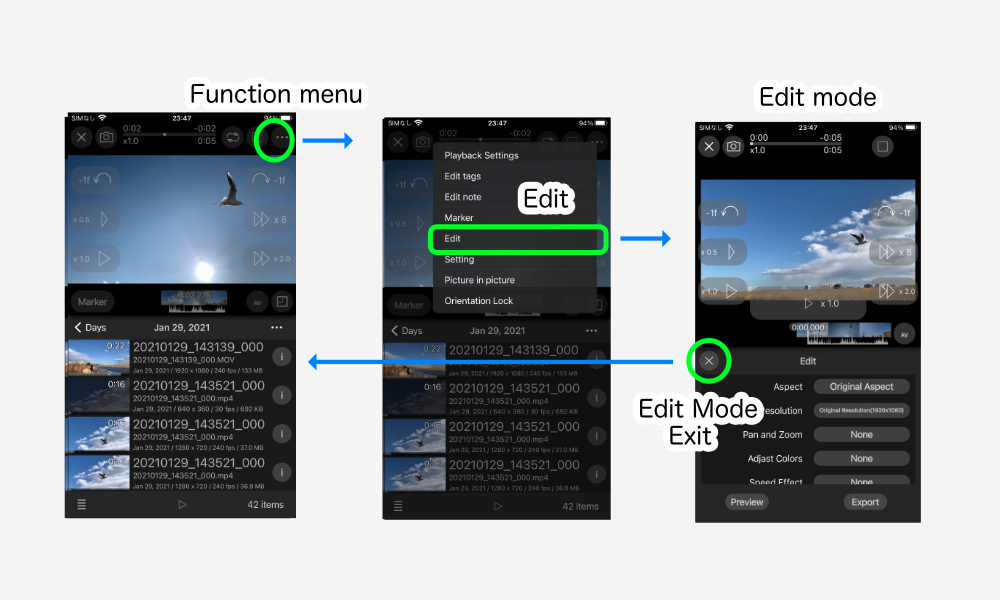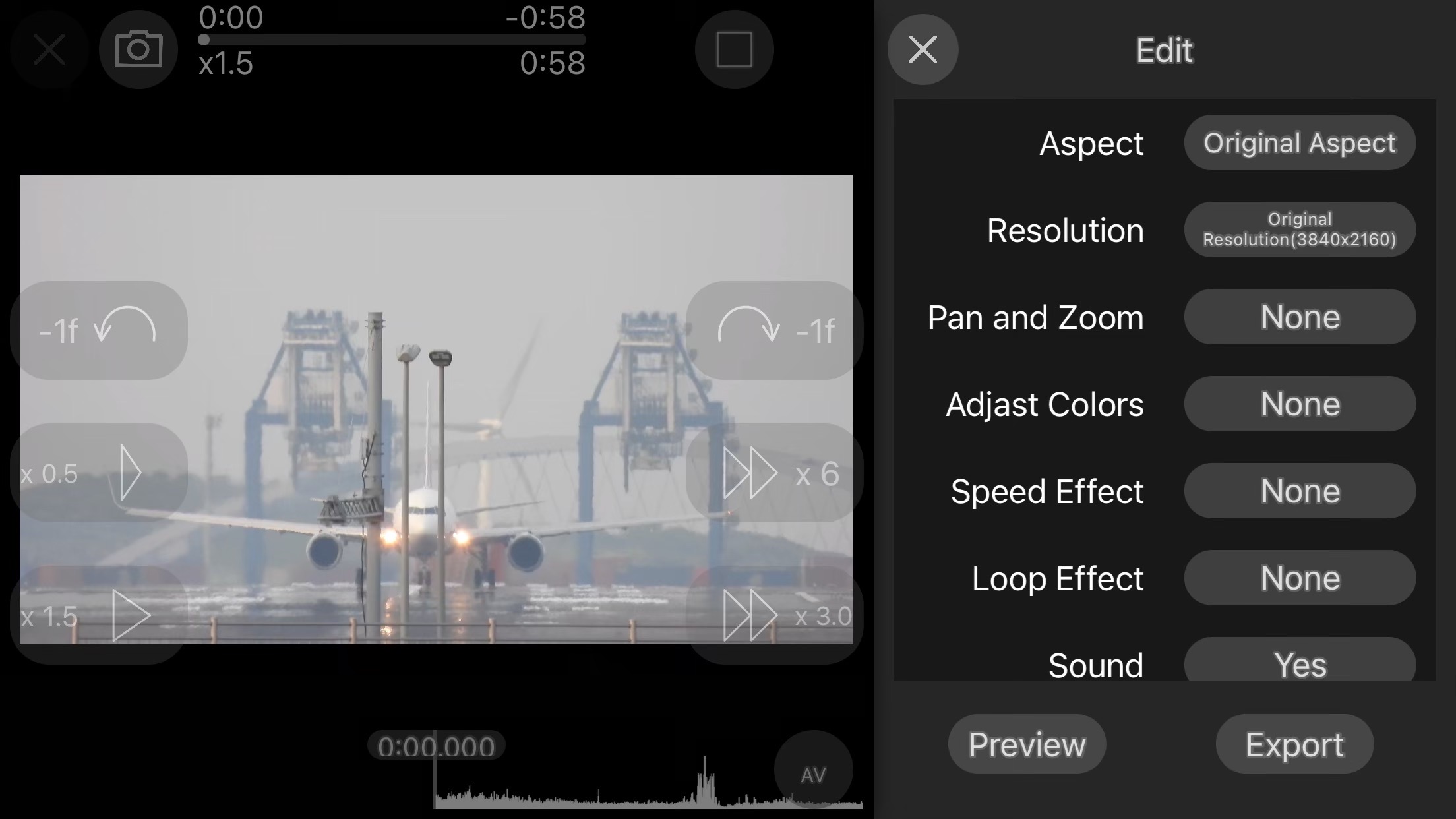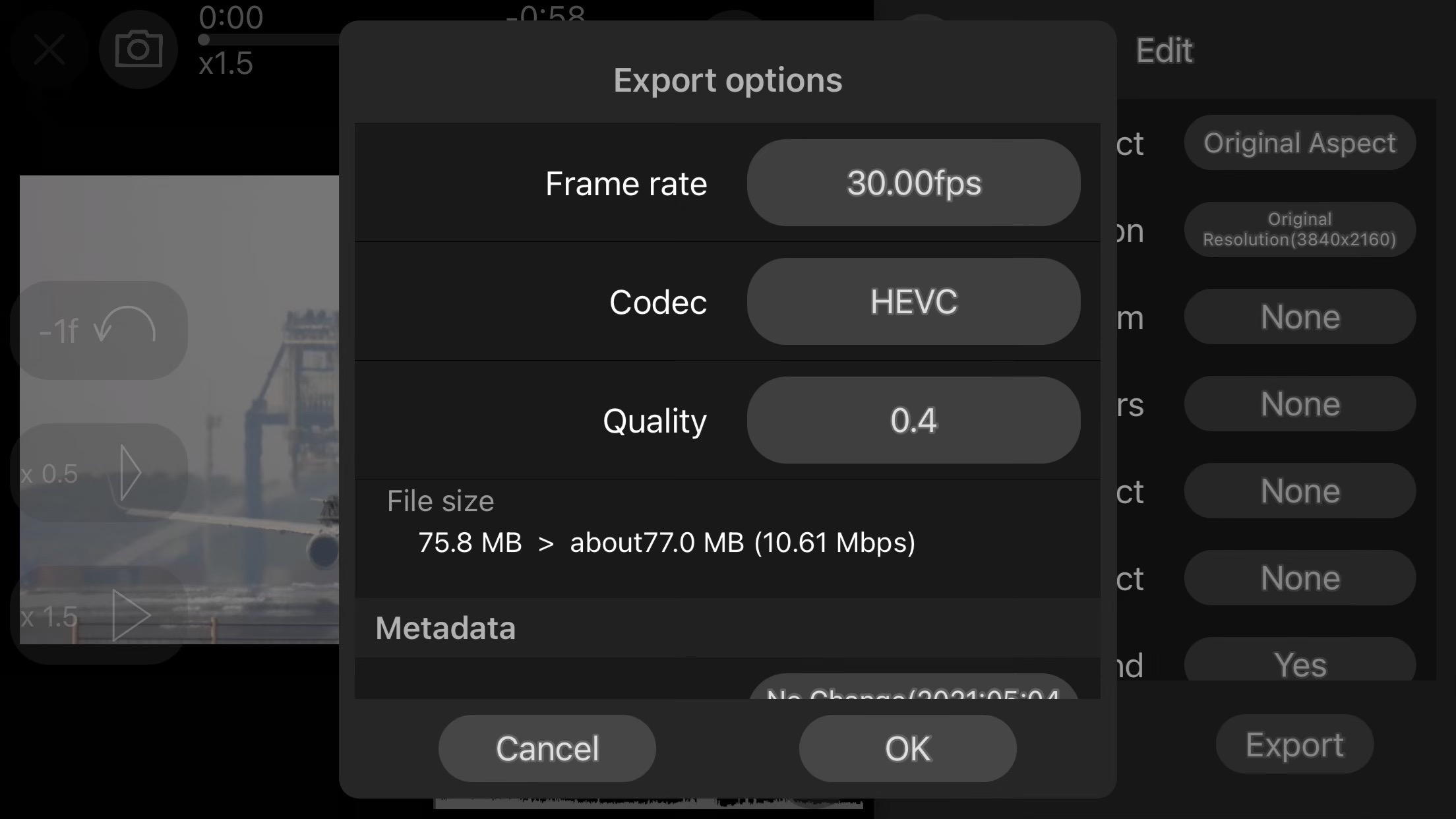Changed in Ver. 1.2.
Edit mode
“Edit” in the function menu switches to edit mode.
The close button in the expansion area exits edit mode.
Edit Item
Aspect
Tap to select from [Original Aspect],[16:9],[3:2],[4:3],[1:1],[4:5],[3:4],[2:3],[9:16],[Custom].
Resolution
Tap to select a typical resolution based on the original resolution and aspect.
If the original aspect is a special aspect, or if [Custom] is selected in the aspect settings , you can choose from [Original Resolution],[75%],[50%],[25%],[Custom Resolution].
If [Custom Resolution] is selected, a resolution input dialog box will appear.
Enter a resolution such as “1024×576”.
Pan and Zoom
Tap to enter “Pan/Zoom edit mode”.
See “Edit – Pan and Zoom” for details.
Adjust Colors
Tap to display the color adjustment setting screen.
See “Edit – Adjust Colors” for details.
Speed Effect
Tap to enter “speed effect edit mode”.
See “Edit – Speed Effect” for details.
Loop Effect
Sets the effect of repeated playback.
Currently, “None” and “Dissolve” can be selected.
“Dissolve” cuts off the first second and adds a dissolve to the last second.
Sound
Sets whether or not audio from the original video is added to the output.
However, even when audio is turned on, if the speed effect causes the speed to be less than 0.5x or more than 3x, the audio for that portion will be cut.
Preview
You can preview the settings. Tap again to stop.
If there are pan/zoom or speed effect settings, smooth playback may not be possible.
Please use this as an approximate guide.
Export
Tap to display the “Export Options” panel.
Export Options
Frame rate
Tap to select from [Original Frame Rate],[60fps],[30fps],[24fps],[15fps],[10fps].
Codec
[H264] and [HEVC] can be selected.
Both extensions are mp4.
Quality
You can select from 2.0 to 0.2.
This number is the file size ratio for standard definition 1.0.
File size
Displays the original file size and the target size and bit rate at the current settings.
Actual output results will vary depending on the content.
Target bit rate (Mbps) at 30fps/quality 1.0
| Codec | 4K | FHD | 1024×576 |
|---|---|---|---|
| H264 | 44.22 | 15.63 | 6.09 |
| HEVC | 26.53 | 9.38 | 3.65 |
Metadata
You can modify the metadata to be output.
The setup procedure is explained on another page.
See “Metadata Modification” for details on how to set this up.
OK button
Tap the OK button to export the converted file.
The content of file folders and private folders are stored in the same folder.
The contents of “Photos” will appear in the same date folder as long as the metadata creation date is not changed.