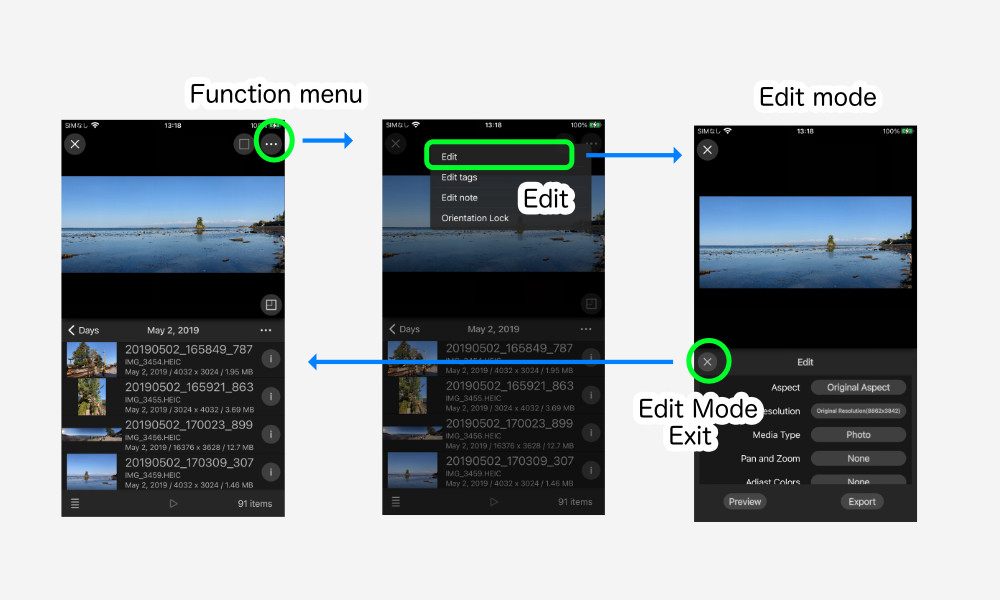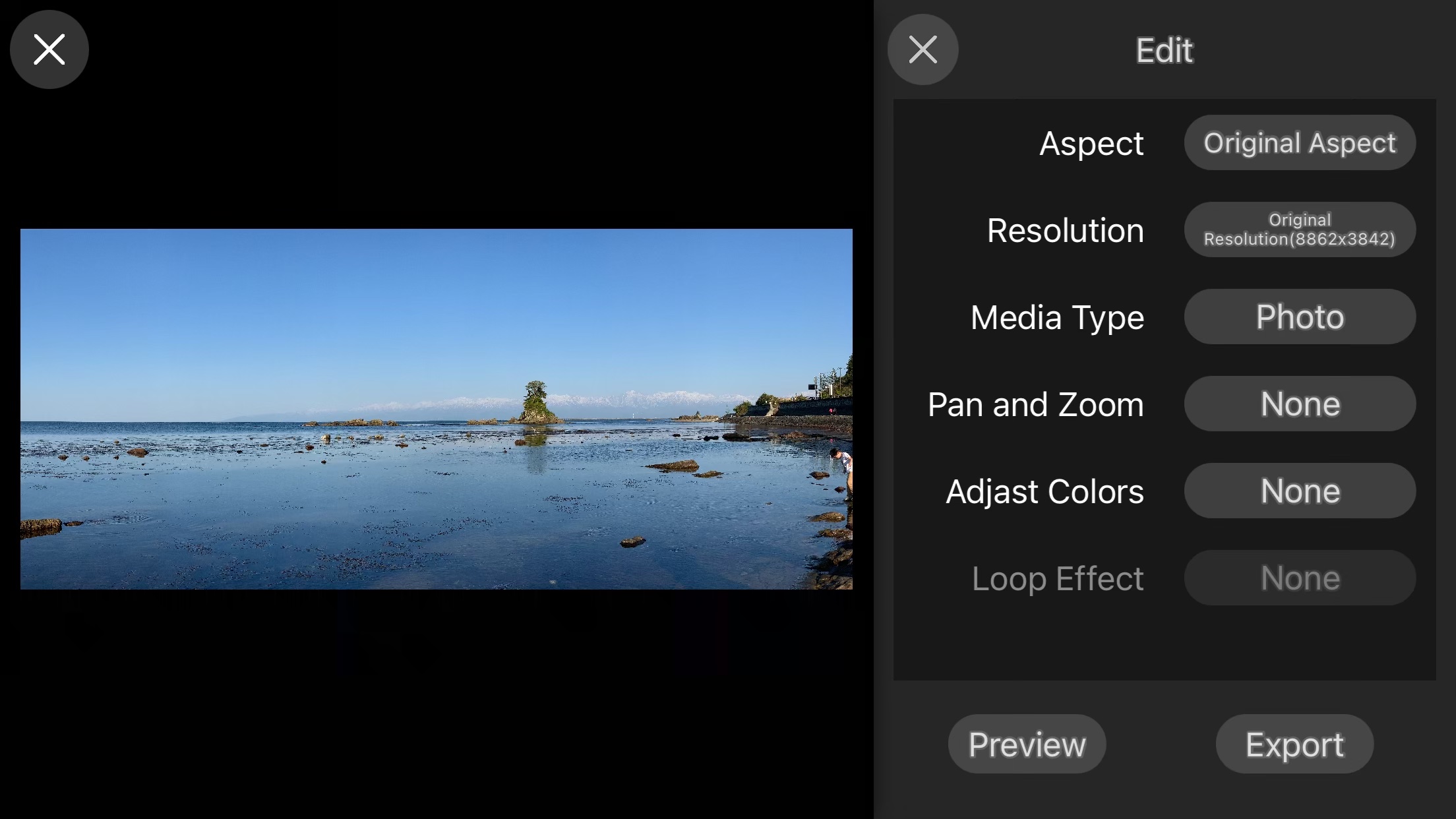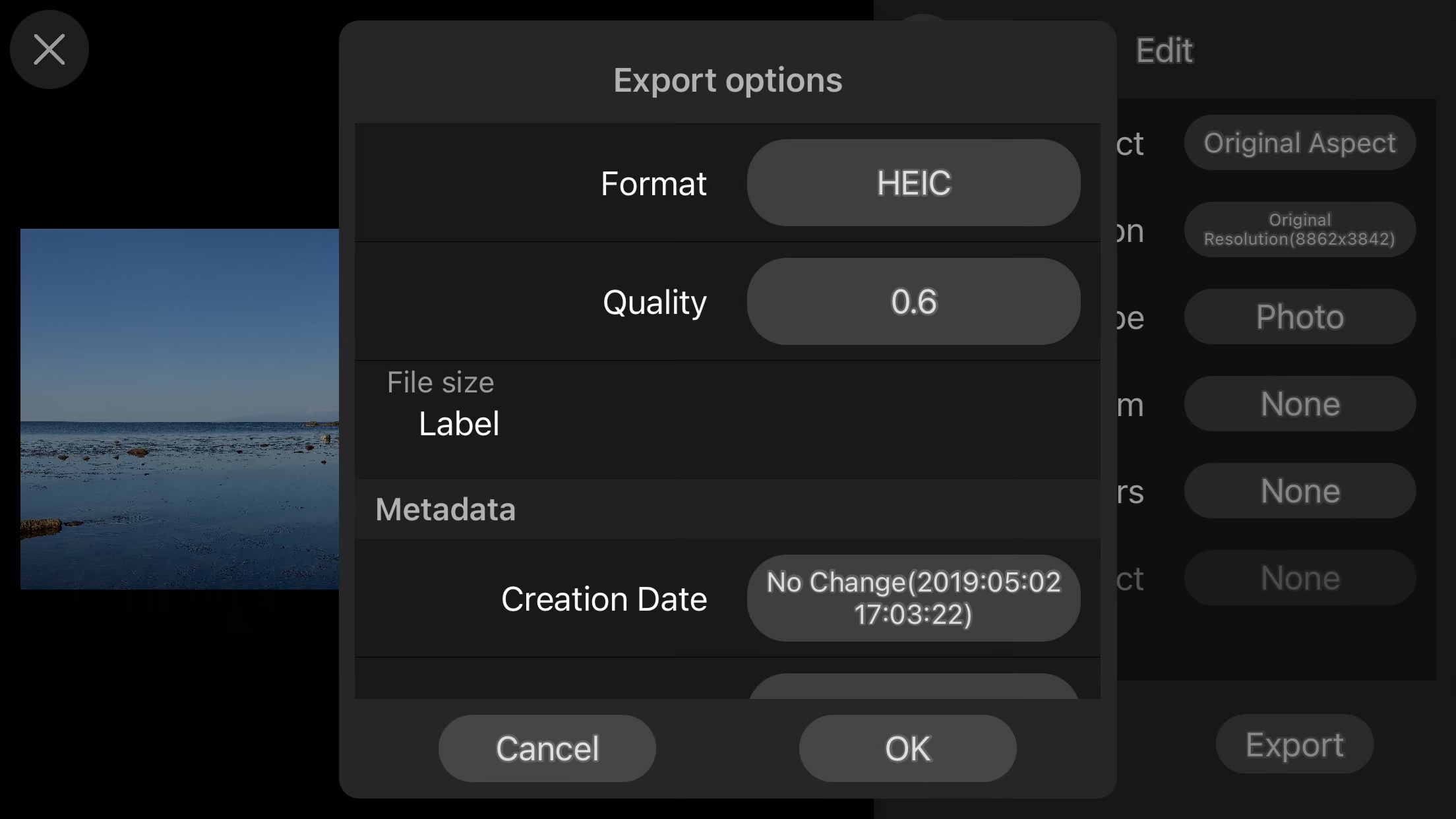Changed in Ver. 1.2.
Edit mode
“Edit” in the function menu switches to edit mode.
The close button in the expansion area exits edit mode.
Edit Item
Aspect
Tap to select from [Original Aspect],[16:9],[3:2],[4:3],[1:1],[4:5],[3:4],[2:3],[9:16],[Custom].
Resolution
Tap to select a typical resolution based on the original resolution and aspect.
If the original aspect is a special aspect, or if [Custom] is selected in the aspect settings , you can choose from [Original Resolution],[75%],[50%],[25%],[Custom Resolution].
If [Custom Resolution] is selected, a resolution input dialog box will appear.
Enter a resolution such as “1024×576”.
Media Type
Photo and video can be selected.
When you select a video, you can choose a duration from 3 to 20 seconds.
Selecting video will convert this single photo to video.
Pan and Zoom
Tap to enter “Pan and Zoom edit mode”.
For photo media type, a single position setting is available; for video, a setting with multiple keyframes is available.
See “Edit – Pan and Zoom” for details.
Adjust Colors
Tap to display the color adjustment setting screen.
See “Edit – color adjustment” for details.
Loop Effect
Valid when the media type is video.
Sets the effect of repeated playback.
Currently, “None” and “Dissolve” can be selected./p>
“Dissolve” cuts off the first second and adds a dissolve to the last second.
Preview
You can preview the settings. Tap again to stop.
If there are pan/zoom or speed effect settings, smooth playback may not be possible./p>
Please use this as an approximate guide.
Export
Tap to display the “Export Options” panel.
This section describes the case where the media type is Photo.
If the media type is video, see”Video Viewer – Editing“.
Export Options
Format
[JPEG] and [HEIC] can be selected.
For [JPEG], the extension is jpg; for [HEIC], it is heic.
Quality
You can select from 0.1 to 0.9.
File size
Displays the original file size and the target size and bit rate at the current settings.
Metadata
You can modify the metadata to be output.
See “Metadata Modification” for details on how to set this up.
OK button
Tap the OK button to export the converted file.
The content of file folders and private folders are stored in the same folder.
The contents of “Photos” will appear in the same date folder as long as the metadata creation date is not changed.