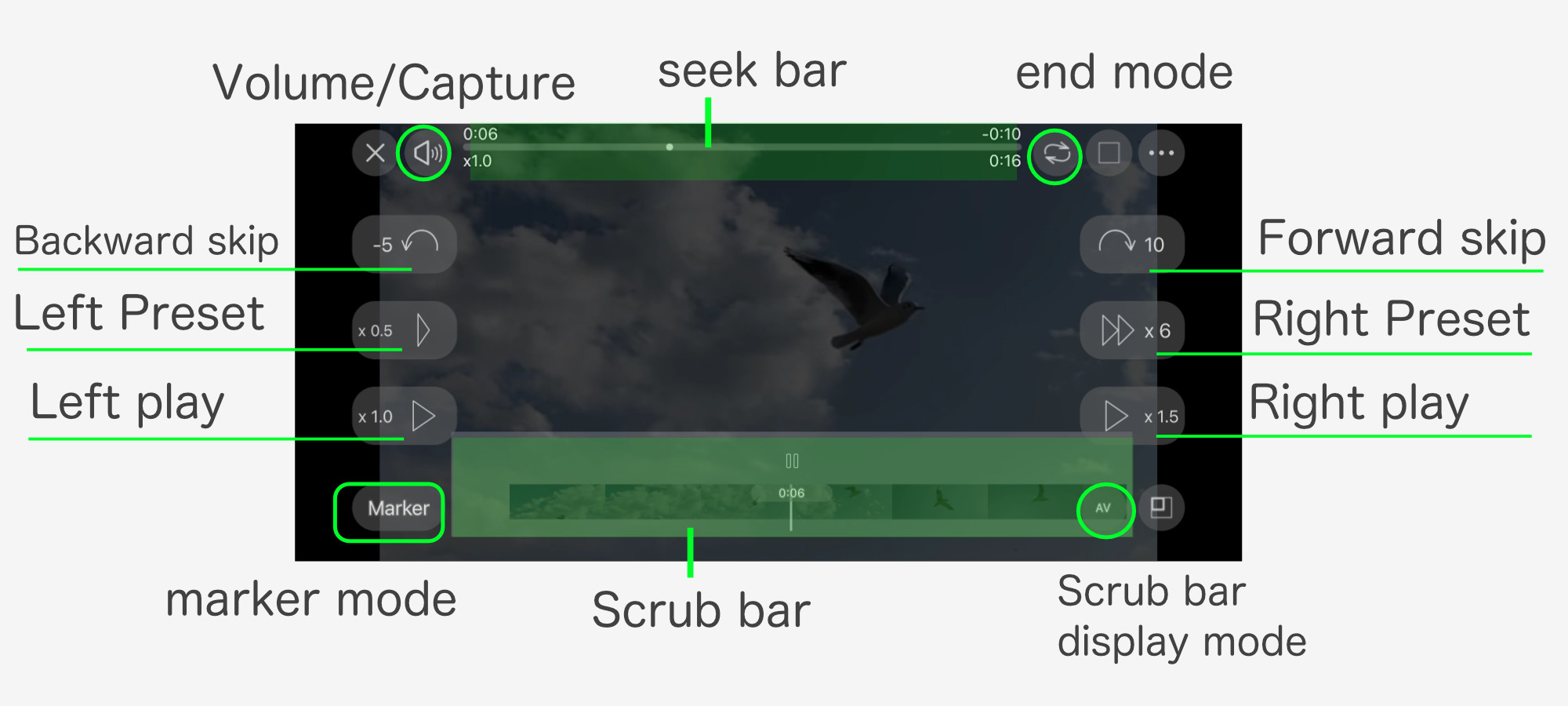The following is a guide to the changes in ver1.2.
Improved touch operation of video viewer
Until Ver. 1.1, operations, especially those at the bottom of the screen, often resulted in malfunctions that the user did not intend.We have also received feedback that it would be easier to use if the majority of touches in the center were play pauses as in the old TouchTheVideo.
Based on the above, the following specifications have been improved.
Eliminate the center play pause button and expand the area of the scrub bar
Previously, the center play pause button and the scrub bar, although adjacent, had separate functions.
center play pause button : play pause & Slide to adjust speed
scrub bar : play pause & scrubbing
In this previous use, the operating range of the scrub bar was narrow and difficult to understand, especially when the controls were hidden, so the center play pause button was eliminated and the response area of the scrub bar was expanded.
The new arrangement will be as follows.
Added setting to allow center of screen to be play pause
Tapping in the center of the screen toggles the screen display mode, but can be changed to play pause by changing the setting.
To set up.
Video Viewer > Control view > Middle of the screen > Tap
Switch between “Display mode switching” and “Play/Pause” by tapping the center of the screen.
Incidentally, when the tap is set to “play/pause,” “Display mode switching” is done by a long tap in the center of the screen.
If you do not use the display mode switching very often, this setting is recommended.
Added setting to disable side control to hide control
The side control buttons are designed to respond even when the controls are hidden, but if they are not evenly distributed on both sides, it is difficult to locate them and can easily lead to unintended behavior.
Side control buttons can now be set to disabled when controls are hidden.
To set up.
Video Viewer > Control view > Side Control>Enabled when the control is not displayed
Turning it off allows the above settings.
Operation feedback display
The following feedback displays have been added.
- Side control buttons and scrub bar highlight on touch
- Animation when scrubbing the scrub bar
- Animations for center tap, long tap, and two-finger tap
Other Improvements
Custom resolution support for video and photo editing
Allows free setting of output size for video editing and photo editing.
If you select “Custom” under Aspect in the Edit Settings, you can enter a custom resolution in the Resolution Selection.
Improved 3D photo default display distance
The default display distance has been adjusted to accommodate the focal length of the iPhone13Pro/Max and other cameras.
Video editing – improved export speed
It improved by about 20%.
Other bug fixes
Use TouchTheVideo Plus to manage your videos and photos!
Most features are available in the free version. The free version is also (for now) free of advertisements.If you are working with video or photos on your iPhone or iPad, please give it a try.
View TouchTheVideo Plus in the App Store