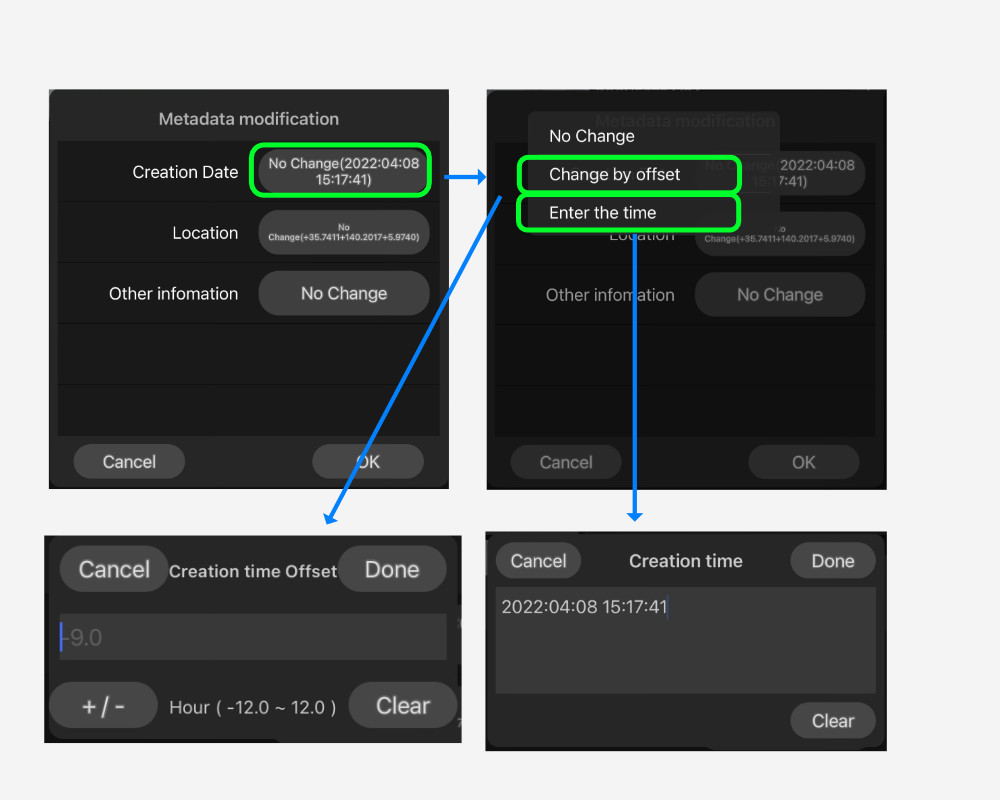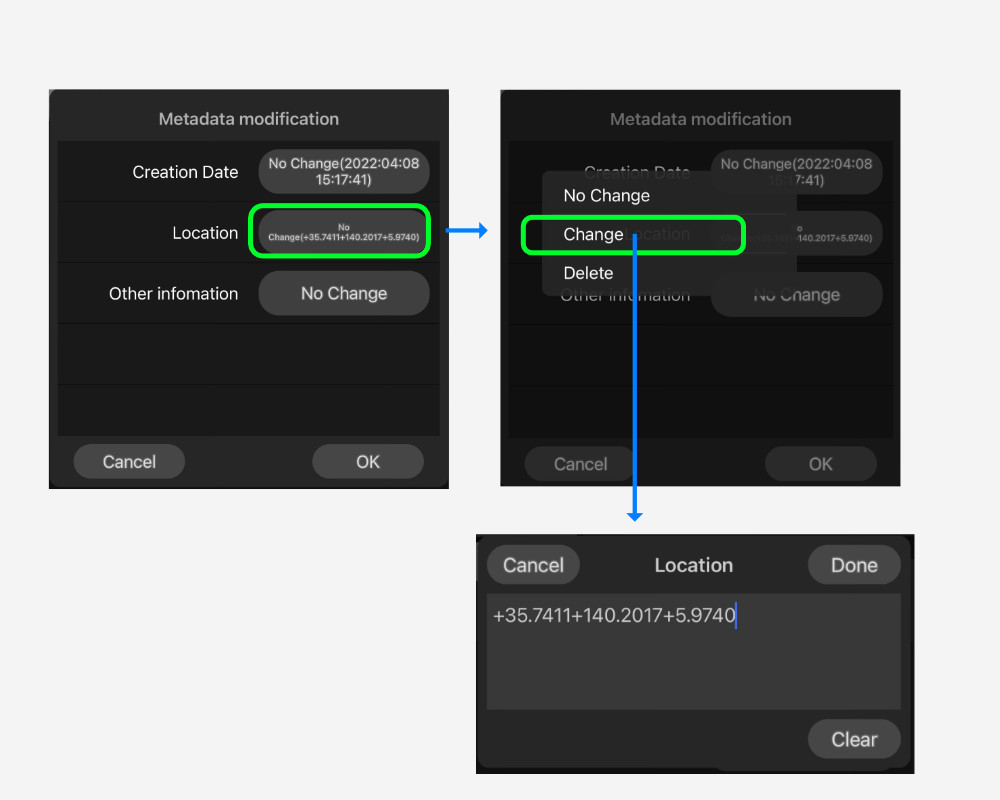Metadata modification allows you to modify the creation date and time, location and other information.
Creation Date
Tap the “Creation Date” button and three options will appear.
No Change
Save the file with the original creation date and time.
Change by offset
When selected, an input dialog box appears.
Correct by adding the offset time from the original creation date and time.
The input is the offset time; for 1 hour and 30 minutes, it is 1.5.
This input field contains default values. This number indicates the difference from UTC time.
When importing video from some cameras, the OS recognition may shift the UTC time difference.
Time correction for such factors can be made by setting “Done” to this default value.
Enter the time
When selected, an input dialog box appears.
Enter the time to be modified directly.
Correct the values as they are in the format yyyy:MM:DD HH:mm:ss.
Location
Tap the Location button and three options will appear.
No Change
Save the image as it was originally location.
Change
An input dialog box will appear.
You can directly change latitude, longitude, and altitude.
It also supports the formatting of location text from the following three methods.
After “Clear” the input field, copy it from the clipboard.
1.From the information on TouchTheVideo Plus
- The “i” button in the list displays file information.
- Select “Copy Coordinates to Clipboard” from the “…” menu on the right side of the location
- Copy to Location Input Dialog.
2.From Apple’s “Maps” app
- Press and hold a location on the map to display a pin.
- Select “Share” from the menu under “…”. Select “Copy”.
- Copy to Location Input Dialog.
3.From Google Maps app
- Press and hold a location on the map to display a pin.
- Slide up the panel with the address.
- When you touch the letter “(latitude, longitude)” to display the “Coordinates copied to clipboard” message.
- Copy to Location Input Dialog.
(note) If you touch a facility name, the (latitude, longitude) characters will not be displayed and this method will not work.
If no error is displayed on “Done” in either case, the information will be entered as location information.
Delete
Delete and save the shooting location information.
Other information
Other information includes camera data taken and other information.
Tap the Other Information button and two options will appear.
No change
The original information is saved as is.
Delete
Delete and save any other information.