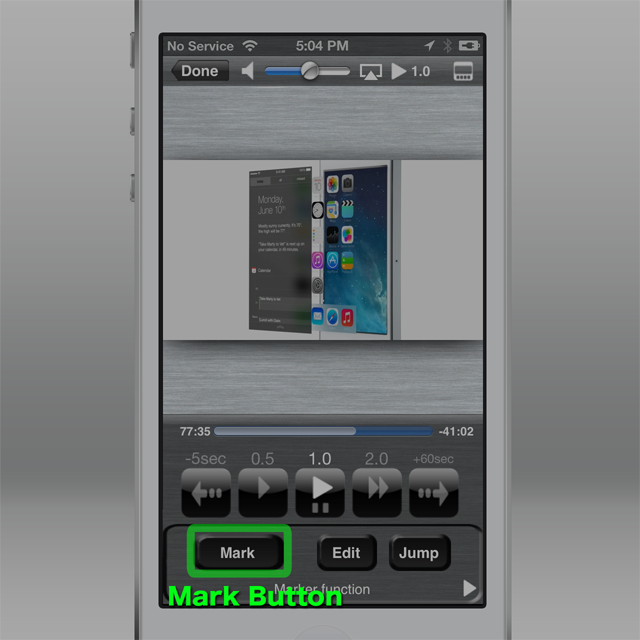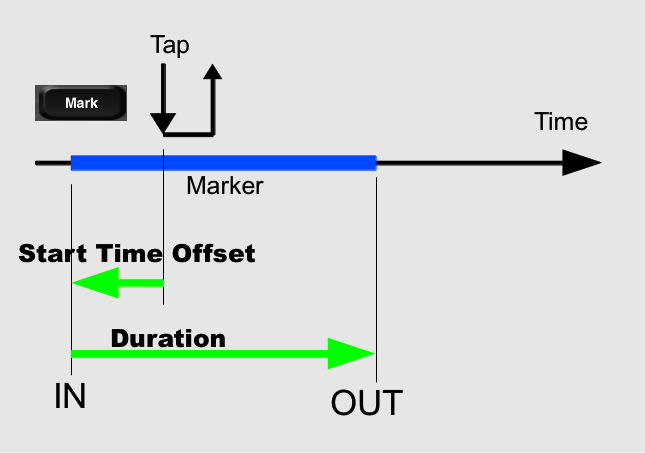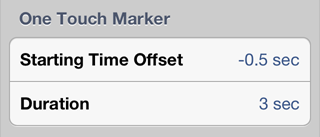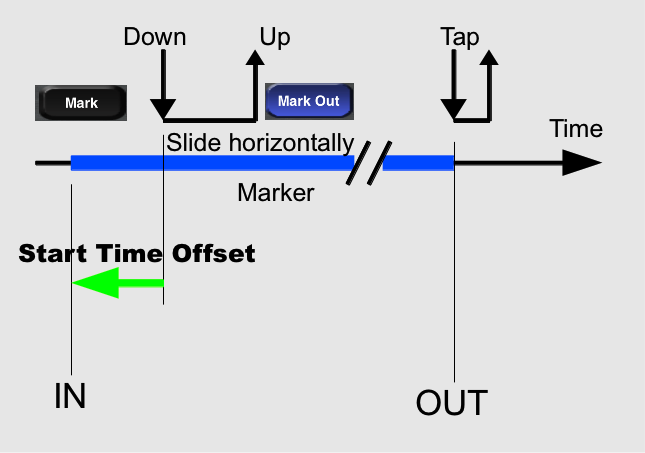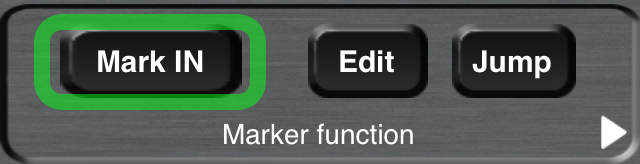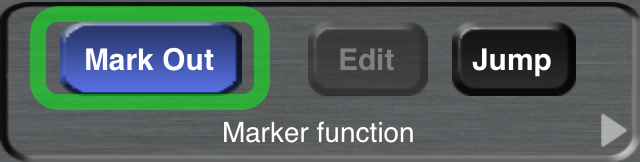Here are how to register Marker in various ways.
Mark Button location (Menu ON, Portrait mode)
Mark Button Location (Menu OFF, Landscape mode)
Even in full screen mode with no menu, touching the transparent marker button at the left bottom can create a mark.
One Touch Marker
This is the simplest function to instantly create a mark while playing back the video.
When the button text is shown as “Mark” while playing back the video, tapping the button will automatically generate a mark whose IN point (start position) is when to tap, OUT point (end point) is after a certain period specified as “Duration” value.
The IN point timing can be adjusted by using “Starting Time Offset” in order not to miss the beginning part of people conversation and so on.
You can set the “Starting Time Offset” and the “Duration” at the Setting tab.
- Starting Time Offset : 0 to -1.0 sec.
- Duration : 1 to 15 sec.
Creating custom duration marker (by holding the button)
When you hold the marker button more than 1 second while playing back, the timing of releasing fingertip will be registered as the OUT point instead of using the “Duration”.
Creating custom duration marker (by explicitly specifying the mark out timing)
When you press and slide the mark button, the button text will be “Mark Out”.
Tapping the “Mark Out” button will explicitly register the OUT point (end position).
Creating marker with using “Pause” mode.
The Mark button text becomes “Mark IN” when you pause the playback.,
You can go to your desired position in the content by scrubbing or viewing frame-by-frame and tap the “Mark In” button so that the frame will be registered as IN point (start position). The “Starting Time Offset” is not adopted in this case.
After that, the button text becomes “Mark Out”.
Again you can go to your desired position as the marker end timing, then tap the “Mark Out” button so that the frame is registered as “OUT point (end position).
Note: If the duration from IN point to OUT point specified in this way is less than 1 second, the OUT point will be adjusted after 1 second from the IN point.