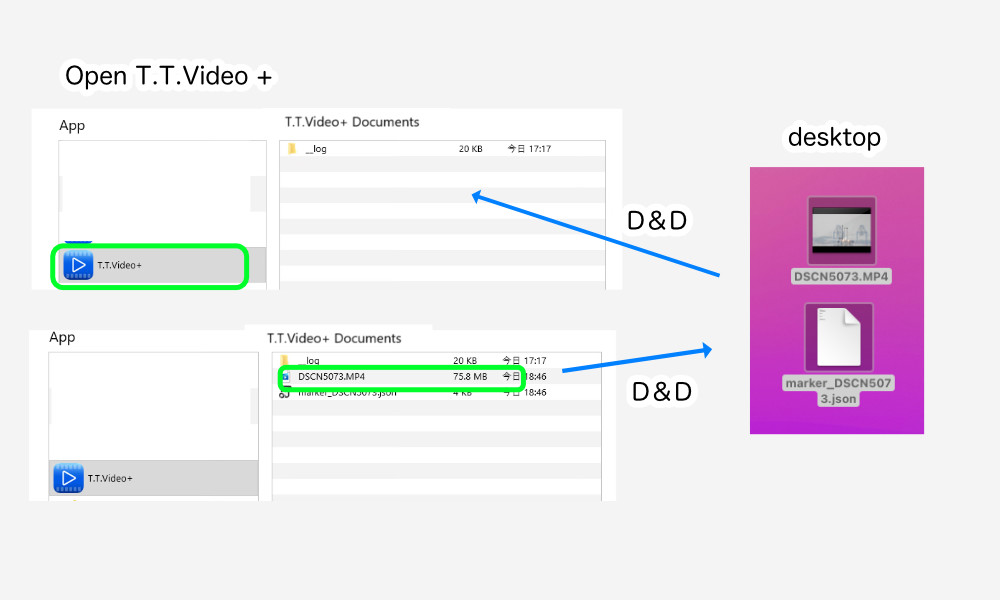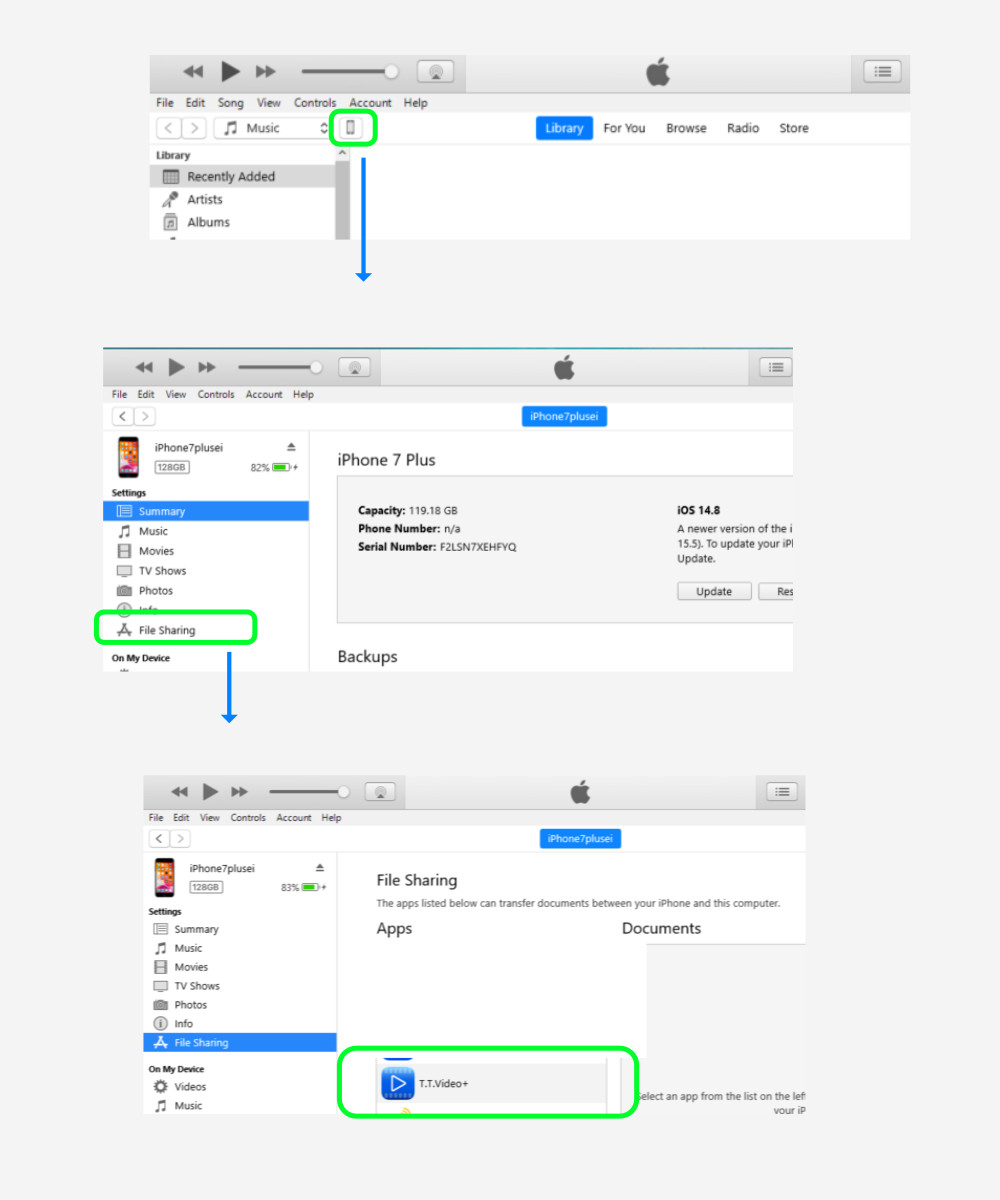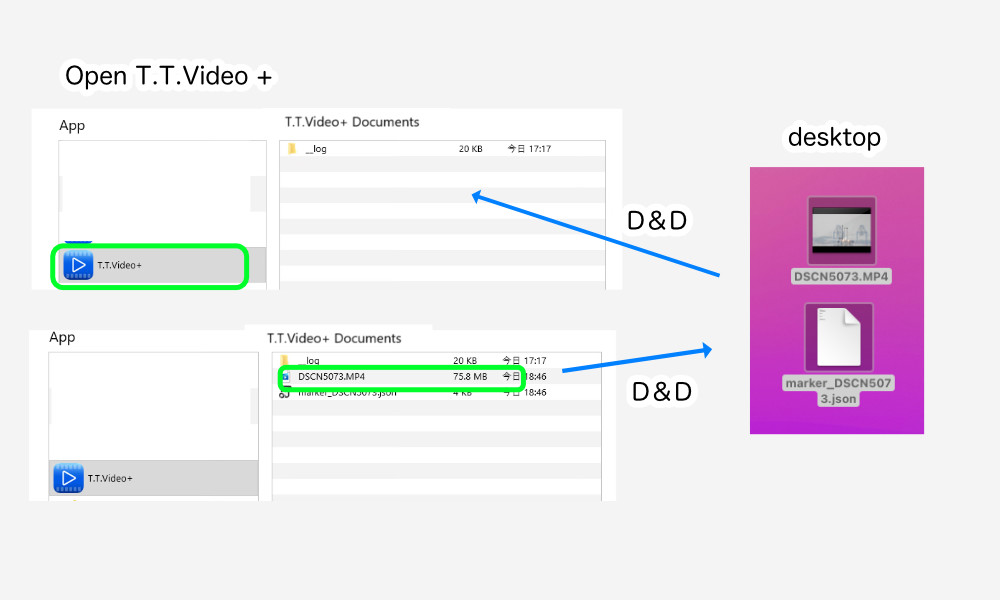How to enter files – Connect to a Windows
- Open the iTunes application.
- Connect your iPhone/iPad/iPodTouch (hereafter referred to as iOS device) to your Windows.
- A small device icon will appear to the right of “Music.” Click on that icon.
- The device backup and other screens will appear. Select “File Sharing” on the left sidebar.
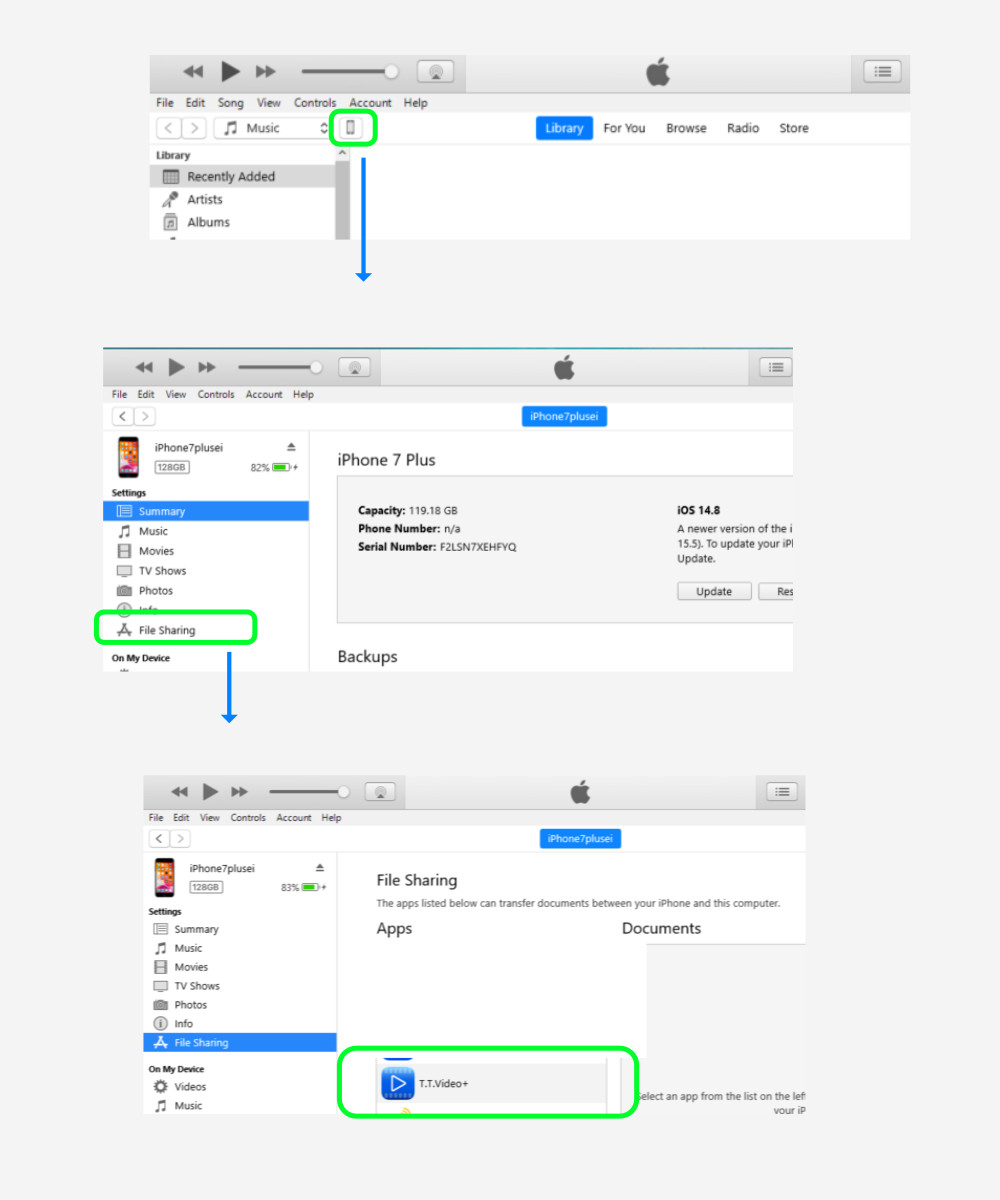
- When you select T.T.Video from the App list in File Sharing, a list of files in the T.T.Video+ file folder will be displayed.
- Files and folders can be copied to this area by dragging and dropping them from the disk top, etc.
- You can also drag and drop files from the T.T.Video+ file folder here.