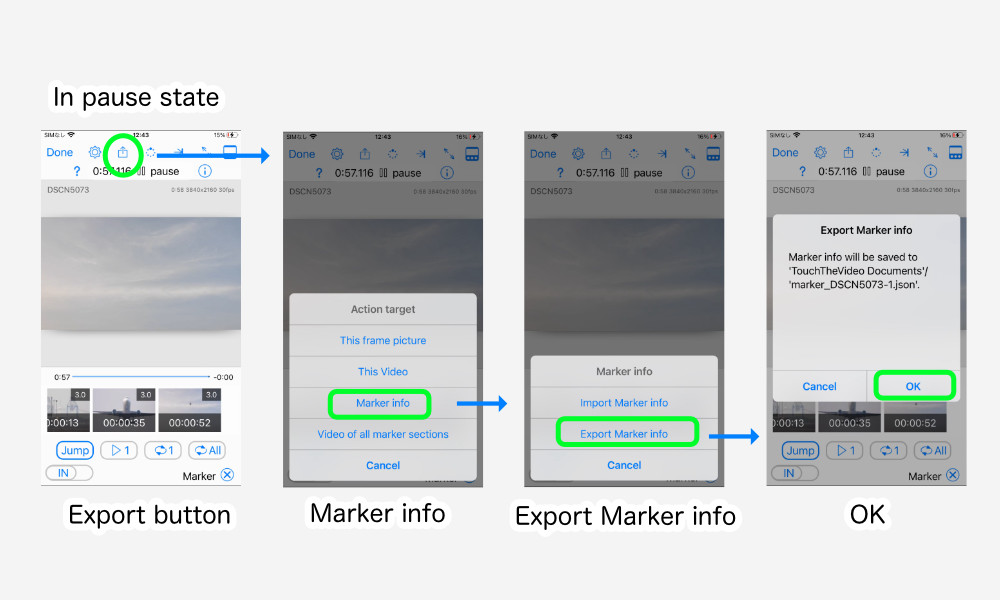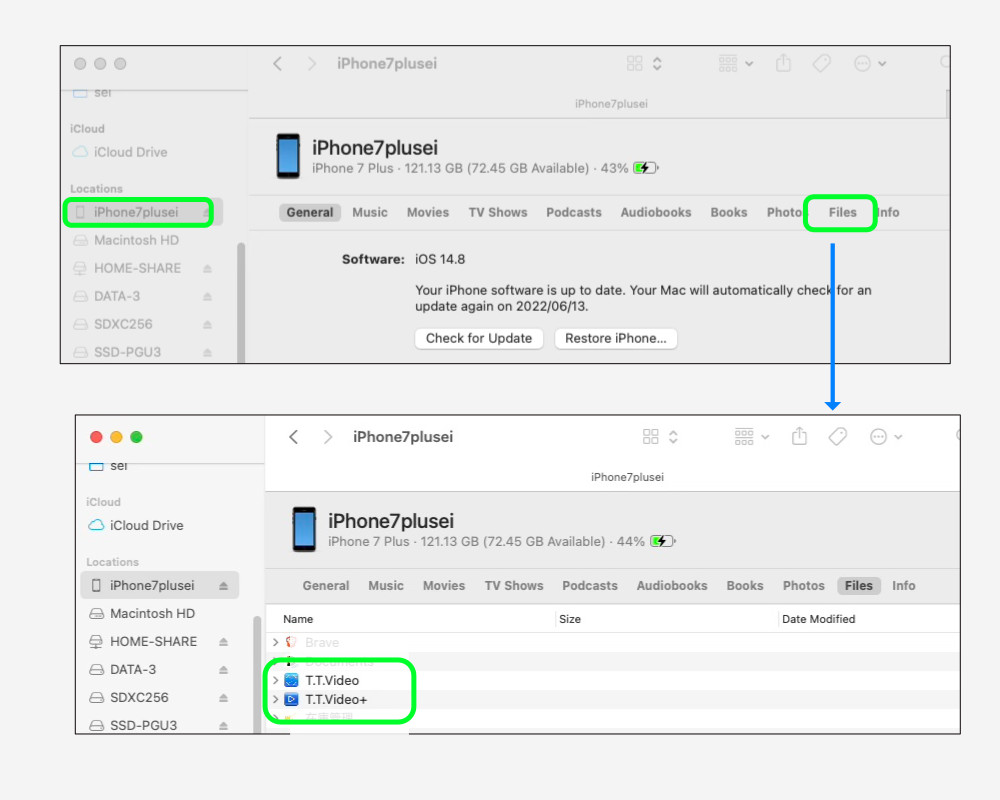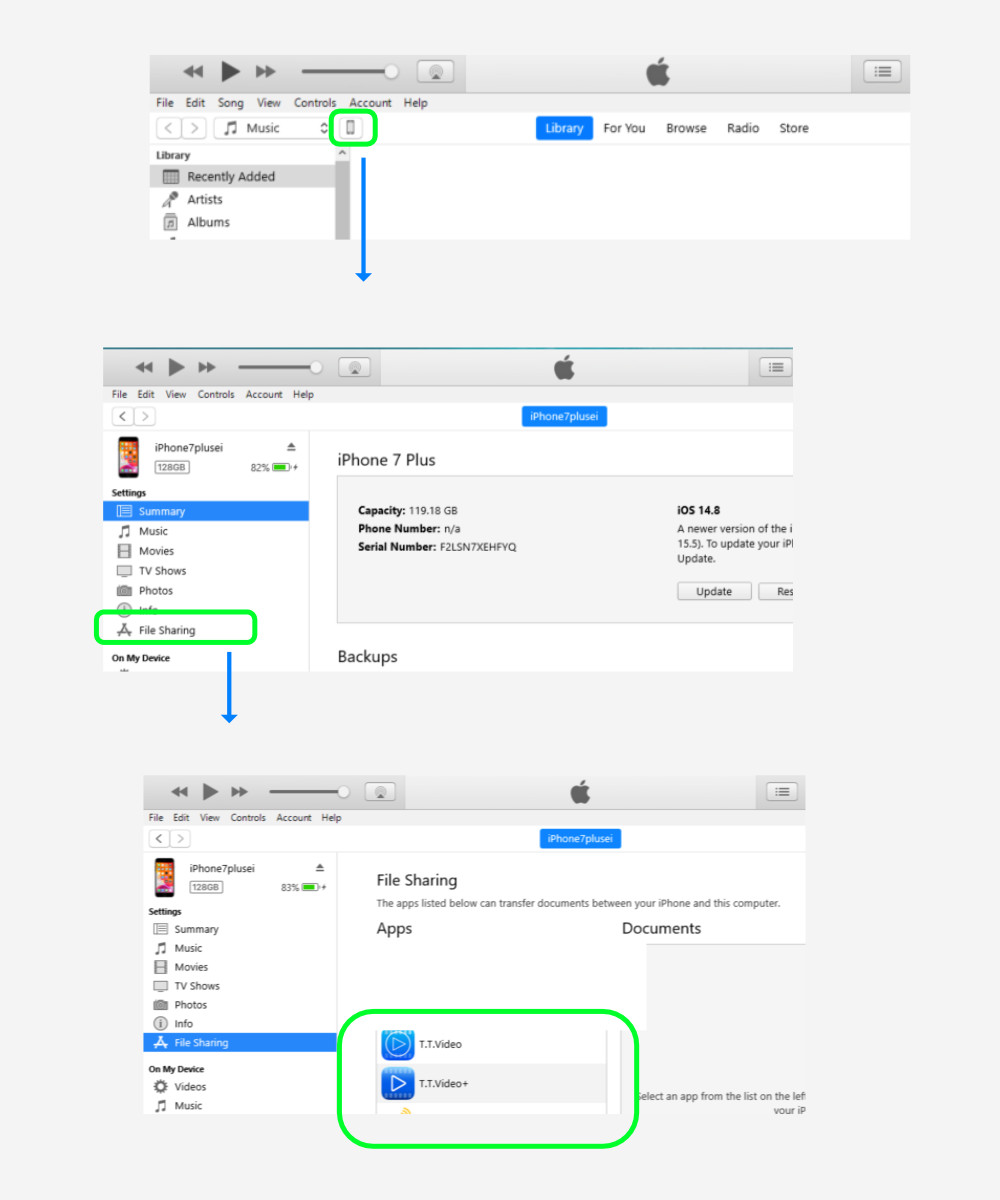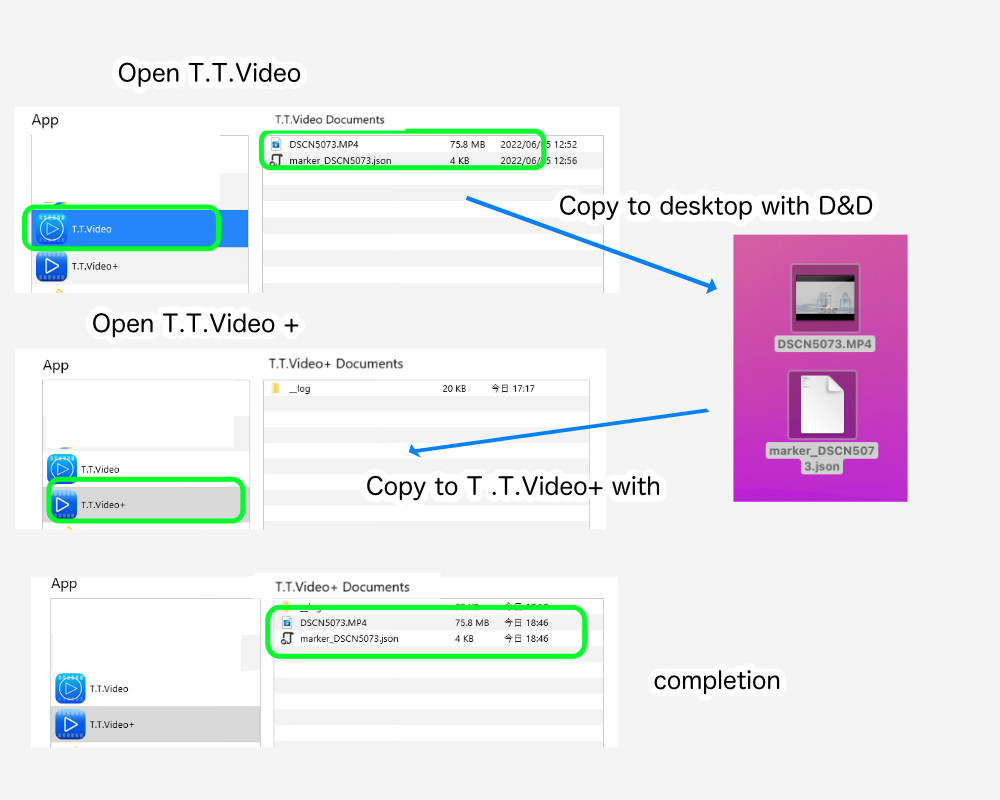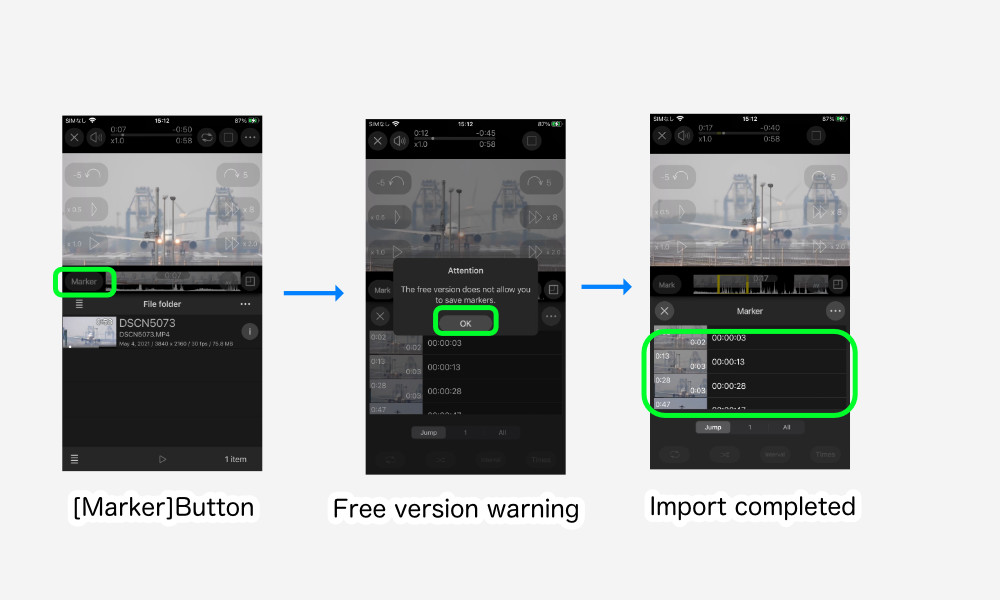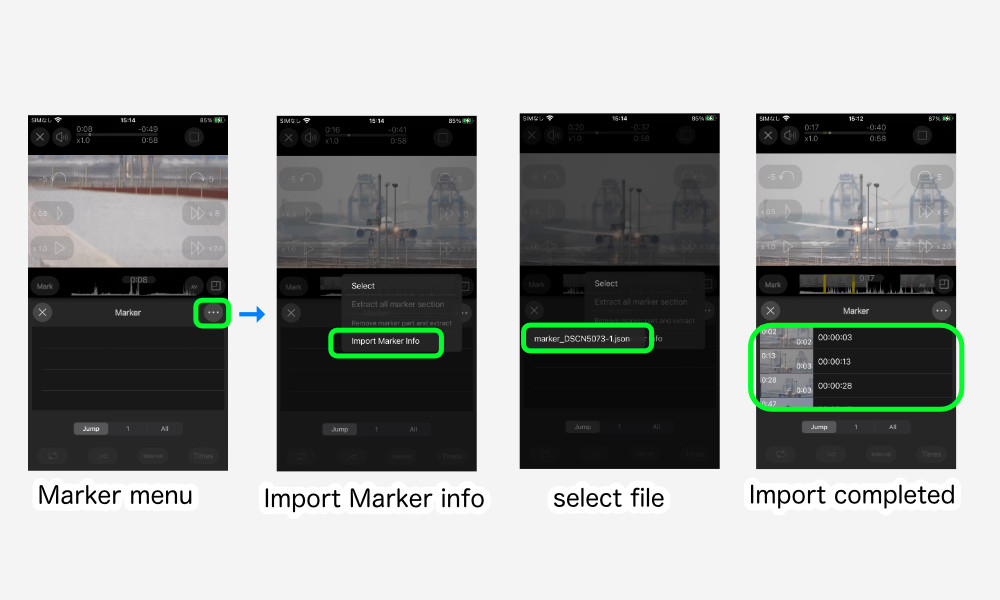Unfortunately, there is no easy way to migrate the old TouchTheVideo data.
Here we will inform you how to transfer the video and marker information from “TouchTheVideo Documents” to TouchTheVideo Plus.
If migration of marker information is not required, see only 2.
In addition, “Photo” albums and iTunes library data will be shared with TouchTheVideo Plus, so there is no need to migrate data.(”Music Videos” in the “iTunes Library” can no longer be displayed in TouchTheVideo Plus due to restrictions by Apple.)
1.Exporting marker information
Tap the (up-arrow) export button that appears when paused in the old TouchTheVideo player and select “Marker Information” > “Export Marker Information” > “OK”.
2-1.Connect to PC for backup and restore (for Mac)
- Connect your iPhone/iPad/iPodTouch (hereafter referred to as iOS device) to your Mac.
- Open File menu > New Finder Window.
- Select the connected iOS device from the left sidebar.
- Select “File” from the device contents list.
- Click “>” to the left of T.T. Video in the application list to open it.
- Copy the contents (in this case, DSCN5073.MP4) and marker information (marker_DSCN5073.json) to the disk top of your Mac or other location by drag & drop.
- Click “>” on the left side of T.T.Video+ to open it.
- Drag and drop the content and marker information copied to the disk top or other location onto the T.T.Video+ icon.
- When the contents and marker information files appear in the T.T.Video+ list, copying is complete. continue to 3.
2-2.Connect to PC for backup and restore (for Windows)
- Open the iTunes application.
- Connect your iPhone/iPad/iPodTouch (hereafter referred to as iOS device) to your Windows.
- A small device icon will appear to the right of “Music.” Click on that icon.
- The device backup and other screens will appear. Select “File Sharing” on the left sidebar.
- Select T.T.Video from the list of Apps in File Sharing.
- Copy the contents (in this case, DSCN5073.MP4) and marker information (marker_DSCN5073.json) to the disk top or other location by drag & drop.
- Select T.T.Video+ from the list of Apps in File Sharing.
- Drag and drop the content and marker information copied to the disk top or other location onto a T.T.Video+ document.
3.Import marker information
As in the example in 2.
- file in the file folder.
- Marker information with the file name marker_AAA.json exists for the content file name AAA.EEE in the same folder.
- T.T.Video+ version 1.1.0 or higher
If the above conditions are met, the import will be automatic. See 3-1.
In the following cases, please refer to 3-2. Manual Import of Marker Information.
- Copy only the marker information.
- Wrong file name.
3-1.Automatic import of marker information
- Open T.T. Video+ on your iOS device.
- The contents copied to the file folder are displayed.
- Open the content and tap the [Marker] button to automatically import the marker information.
- The free version displays “The free version dose not allow you to save markers.” but the markers that are automatically markers are saved as TouchTheVideo Plus markers and can be used.
- However, changes cannot be saved.
3-2.Manual import of marker information
- The marker information file should be copied to the root of the file folder.
- Open the content you want to import and tap the [Marker] button.
- Tap “Import Marker Info” from the marker menu.
- The marker information files that exist in the root of the file folder will be listed, and select the name of the file you wish to import.
- It will be saved as a marker in TouchTheVideo Plus.
Although the old marker information files are no longer needed after import, they are not automatically deleted during manual import, so please delete them as needed.