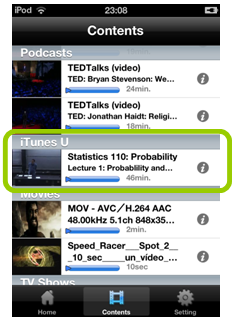You can synchronize your videos in your iTunes library such as Movies, TV Shows, Podcasts and iTunes U to your iPhone/iPod/iPad device (just called iPhone in this section) to instantly start playing back with TouchTheVideo. Here is a procedure for how to synchronize Podcasts or iTunes U, but you can also take almost same procedure to sync Movies or TV Shows.
Notes
- TouchTheVideo does not support Podcasts or iTunes U contents consisting of only audio.
- Sync with iTunes Library is supported only by iOS5.0 or later. Please use such device to utilize this function.
Supported File Types
- m4v, mp4, mov (must be mpeg4 or h264 codec)
- Music videos, Movies or TV shows wiht DRM protection are not supported.
How to sync Podcasts
Click your iPhone device on iTunes application.
![]()
Select “Podcasts” and check “Sync Podcasts”.

When you would like to individually specify episodes to sync, select the Podcast and check Episodes one by one.

You can also specify episodes under a certain condition such as unplayed, most recent, least recent and so on by checking “Automatically include“ and selecting conditions from the right pull-down lists.

After finishing specifying Episodes or Podcasts, click “Apply” button on right bottom to start to synchronize.

In case there contained unsupported episodes by your iPhone, you will see a following dialog box and the episodes are not copied.
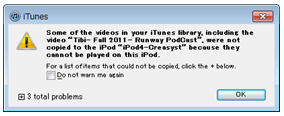
After getting synchronized, the copied episodes are immediately ready to play back with TouchTheVideo application.

How to sync iTunes U contents.
iTunes U is a kind of contents distribution services for education/learning provided by Apple Inc. Contents got by iTunes U application on iPhone can be played back only by standard “Videos” player, but getting iTunes U contents from PC iTunes allows you to sync them with iPhone and play back with the TouchTheVideo application.
How to download contents. – Just select “iTunes U” on iTunes application and start downloading with same procedure as Podcasts.
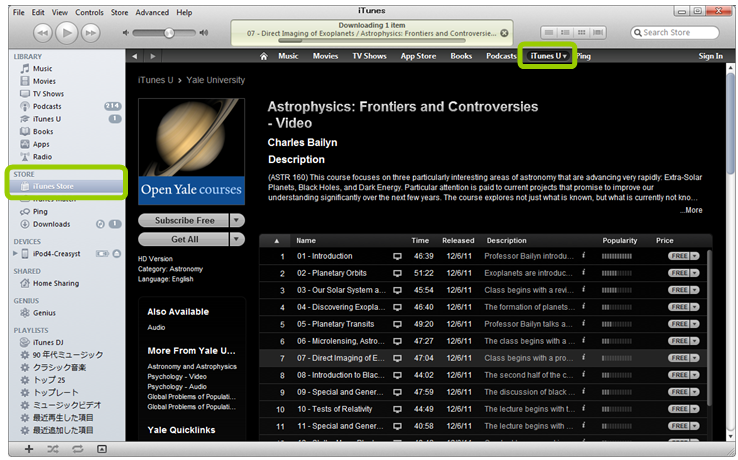
After downloading, select “iTunes U” under connected iPhone, then check “Sync iTunes U”. Specify “Collections” and “Items” manually or by checking “Automatically include” and selecting conditions, then click “Apply” button on right bottom to start to synchronize.
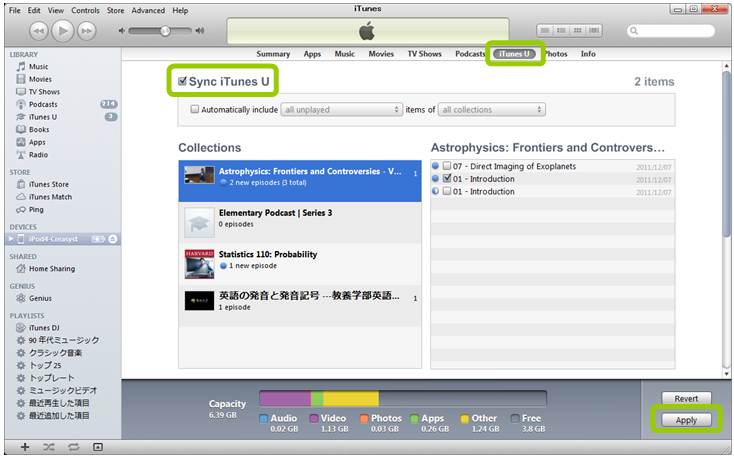
In case there contained unsupported items by your iPhone, you will see a following dialog box and the items are not copied.
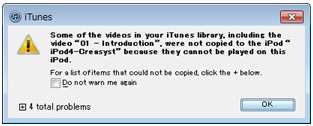
After getting synchronized, the copied iTunes U items are immediately appeared on the TouchTheVideo Contents List.