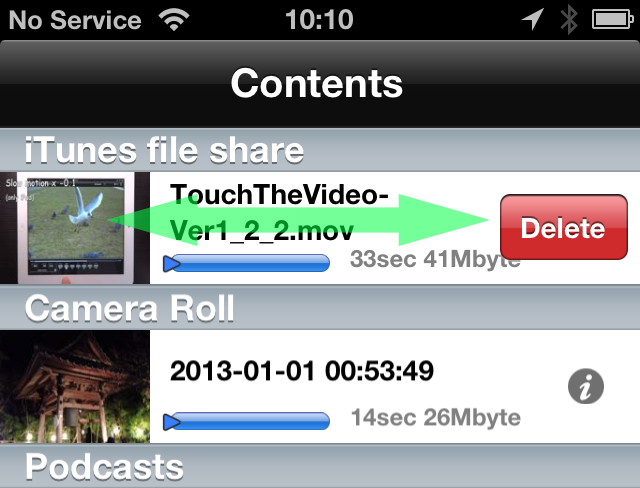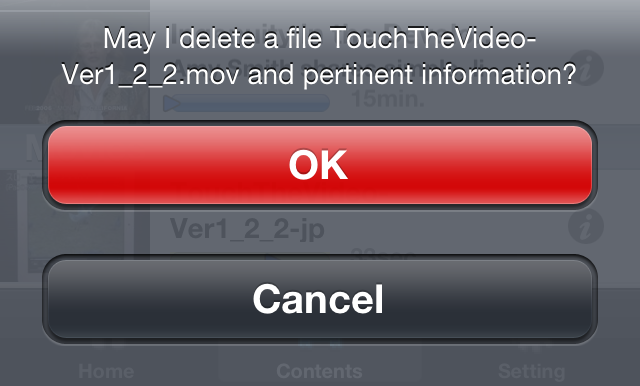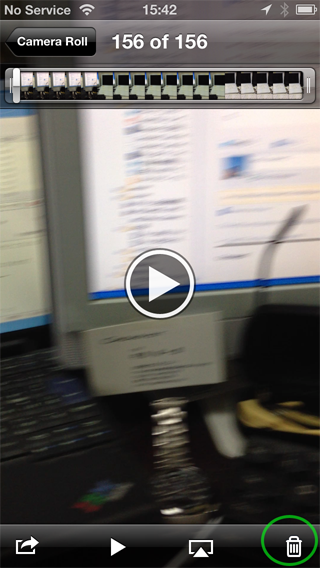How to delete original video files registered in the TouchTheVideo depends on the kind of the contents.
In case of files registered in “iTunes file share”
Those files are under control of TouchTheVideo storage management, so you can directly delete them from the application one by one.
- In the “iTunes file share” list of TouchTheVideo, just slide on a video title you would like to delete, then “Delete” button will be shown.
- Tap the “Delete” button.
- Tap “OK” for confirmation.
In case of files in “Camera Roll”, “Podcasts”, “iTunes U”, “Movies” and “TV Shows”.
Those videos are not under control of TouchTheVideo, and TouchTheVideo just refers to them to playback. So you can delete them from other standard application which originally owns the video files by following one of below procedures.
- To delete a video file in “Camera Roll”, use the standard “Photos” application.
- To delete a video file in “Podcasts”, use the standard “Podcast” application.
- To delete a video file in “iTunes U”, use the standard “iTunes U” application.
- To delete a video file in “Movies” or “TV Shows”, use the standard “Videos” application.
When you delete original files from these applications, also the thumbnails registered in TouchTheVideo are automatically deleted.